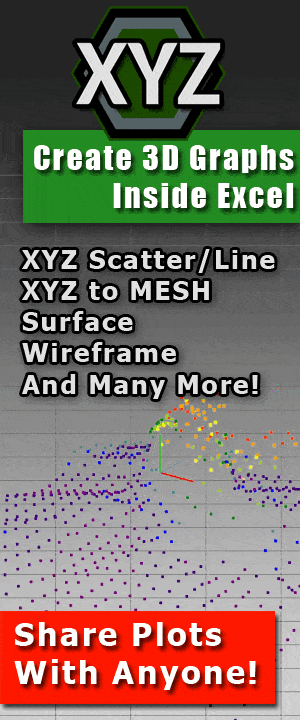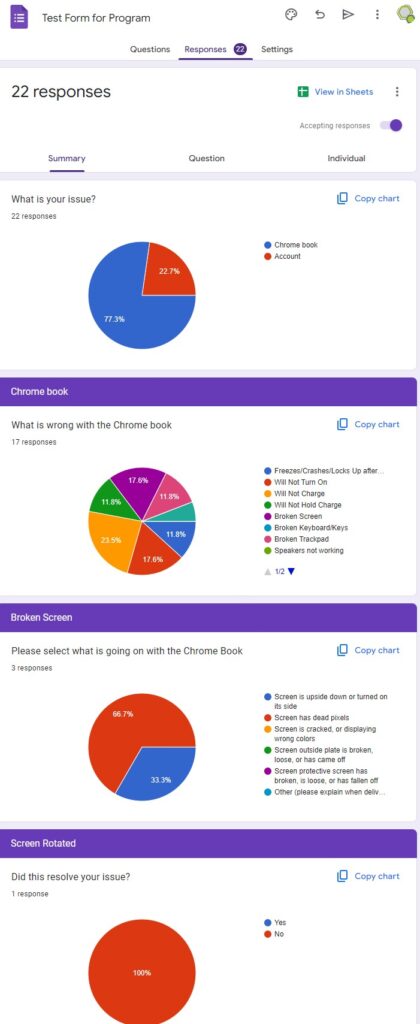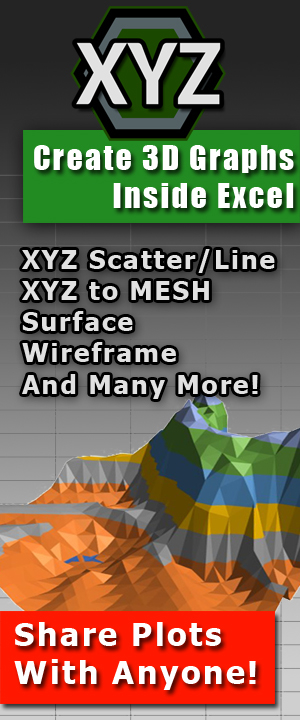Top 5 Ways to Share and Collaborate Inside Microsoft Excel
How to Use Excel to Share and Collaborate – Boosting Productivity and Efficiency
Introduction
Collaboration and sharing have become vital aspects of efficient work processes. Everyone uses Microsoft Excel, but something that not a lot of people know is that Excel provides excellent tools for teamwork and individuals. In this blog post, we will explore how Excel facilitates seamless collaboration, enabling users to share workbooks, track changes, and work together in real-time.
Sharing Workbooks
Excel’s sharing capabilities allow multiple users to access and work on the same workbook simultaneously. By sharing workbooks, team members can collaborate on projects, contribute their expertise, and stay updated on the latest changes. To share a workbook, go to the “Review” tab, click on the “Share Workbook” button, and select the desired sharing options. Excel offers features like track changes, comments, and version history, making it easy to monitor edits, provide feedback, and review modifications.
You can also use the tools provided inside of CelTools to share your worksheets and workbooks by email, or export specific sheets or selections into HTML, images and even separate documents to sharing. Most of these functions are available in the free version, so there really isn’t much to lose by trying it out. CelTools comes with over 70 useful functions and features for Microsoft Excel.
Real-Time Collaboration
Real-time collaboration in Excel takes teamwork to the next level. With Excel Online, multiple users can edit the same workbook concurrently, viewing changes in real-time. This feature promotes instant collaboration, as team members can work together regardless of their physical location. Real-time collaboration enhances communication, reduces the need for back-and-forth emails, and speeds up decision-making processes. By leveraging this functionality, teams can collaborate seamlessly, exchange ideas, and improve overall efficiency.
Of course, this is only available online. If you are using the offline version of Office (not 365), then you can imitate this functionality by utilizing an online cloud provider. By doing this you can collaborate with each other even on older version of Office that might not offer real-time collaboration functionality.
Data Consolidation
Excel offers powerful data consolidation features, enabling teams to merge and combine data from multiple sources into a single workbook. Whether you need to consolidate data from different team members, departments, or external sources, Excel simplifies the process. By consolidating data, you can eliminate duplication, maintain data integrity, and create comprehensive reports or analysis. The ability to collaborate on data consolidation projects fosters teamwork and ensures accuracy throughout the process.
To learn how to do this you can visit Microsoft’s page on Data Consolidation in Excel. This feature has been available in Excel since Excel version 2007.
Permissions and Access Control
In collaborative environments, controlling access to sensitive information is crucial. Excel allows you to set permissions and access levels for individual users or groups. By defining who can view, edit, or share specific worksheets or ranges, you can protect confidential data and ensure that each team member has the appropriate level of access. This precise control over permissions enhances security and confidentiality while promoting effective collaboration.
Here is a quick video produced by Microsoft that shows this feature in action!
Co-Authoring and Review
Excel’s co-authoring feature allows multiple users to work on the same workbook simultaneously, making it easy to collaborate on complex projects or documents. Whether it’s creating a financial model, designing a budget, or analyzing large datasets, co-authoring simplifies the process. Team members can contribute their expertise, make changes in real-time, and provide instant feedback. This streamlined collaboration speeds up project timelines and improves the quality of deliverables.
This can be seen in action here:
Conclusion
Excel’s collaboration and sharing features empower teams to work together efficiently, regardless of geographical barriers. By leveraging these capabilities, you can enhance productivity, promote effective communication, and achieve better results collectively. Whether it’s sharing workbooks, collaborating in real-time, consolidating data, or controlling permissions, Excel provides a robust platform for collaboration. Embrace the power of collaboration in Excel and unlock the full potential of your team’s capabilities.
Excel serves as a powerful tool for collaboration, enabling seamless teamwork, efficient communication, and improved productivity. By utilizing its sharing capabilities, real-time collaboration features, and data consolidation functionality, you can transform your work processes, streamline workflows, and achieve remarkable outcomes together.
Want to get the most out of Excel?
We have other printables as well! Check out these amazing time savers!
Top 80 Functions PDF – Top 50 Macro Calls PDF – Top 41 Math Functions







 Previous Post
Previous Post Next Post
Next Post