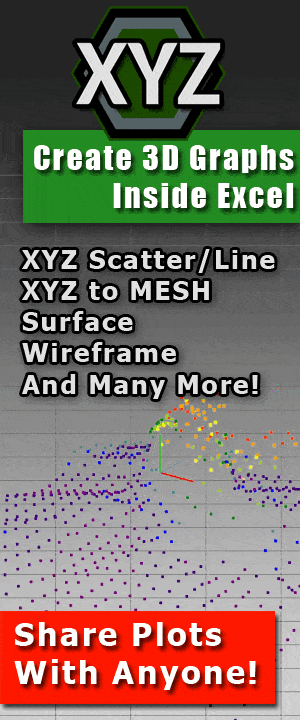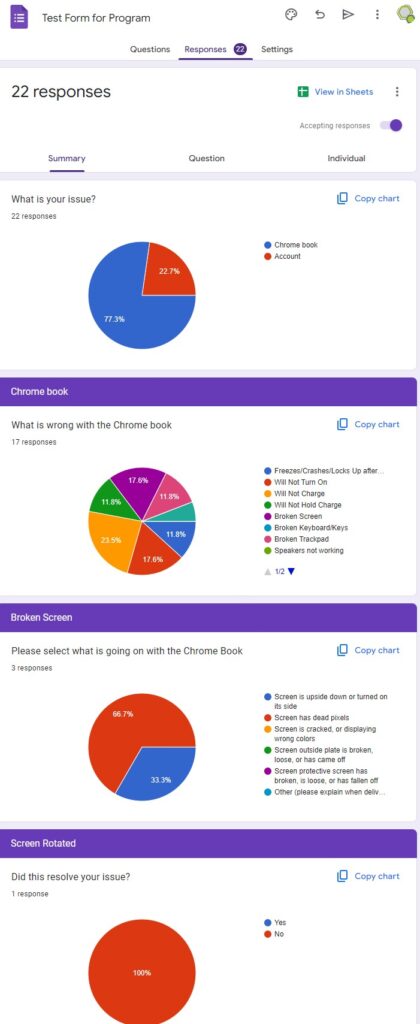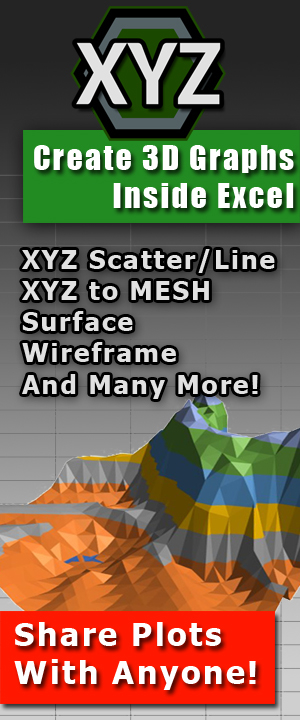Complete Guide to Prevent Malware and Viruses
Safeguarding Your Digital World: Understanding Malware and Effective Prevention Measures
Introduction:
From data breaches to financial loss and identity theft, the consequences of malware can be severe. Today we will explain how malware is obtained, the common types, and provide tips on how to prevent falling victim to these digital threats.
Understanding How Malware is Obtained
Malware can find its way into your systems through various means. Here are some common methods through which malware is obtained:
1. Infected Email Attachments:
Malicious actors often use email as a primary vector to distribute malware. They craft deceptive emails, often disguised as legitimate messages, with infected attachments. Clicking on these attachments can execute the malware and compromise your system.
Tip: If an attachment is any of the following file types, do not open them.
HTML
HTM
XML
EXE
BAT
VBS
CMD
2. Drive-by Downloads:
 Visiting compromised websites or clicking on malicious ads can trigger automatic downloads of malware onto your computer without your knowledge or consent. These drive-by downloads exploit vulnerabilities in web browsers and plugins to infiltrate your system.
Visiting compromised websites or clicking on malicious ads can trigger automatic downloads of malware onto your computer without your knowledge or consent. These drive-by downloads exploit vulnerabilities in web browsers and plugins to infiltrate your system.
The best protection you can have against these are browser addons or extensions for ad blockers, firewalls and pop-up blockers. Having between 1-3 of each of these will pretty much guarantee that you will not get any malicious attacks through this infection method.
3. Software Vulnerabilities:
Outdated software can leave your system vulnerable to malware. Hackers exploit security loopholes in operating systems, applications, or plugins to inject malware onto your device.
To dodge this path, just do regular updates. Most operating systems and software do this automatically.
4. Malicious Downloads:
Downloading things from untrustworthy sources, such as torrent sites, can result in malware. These files may be intentionally bundled with malware or be modified versions of legitimate software.
To dodge this attack method, just be careful of what you download. However, even if you do download some questionable things, almost all operating systems come with pre-installed virus protection that will stop anything malicious from happening. That is, unless you are running an outdated and unsupported OS like Windows XP. Please don’t connect Windows XP to the internet.
5. Social Media:
Malware creators often use social media tactics to trick users into downloading or executing malware. This can include enticing users with fake software updates, bogus antivirus alerts, or deceptive links that lead to malware-infected websites.
To prevent this, just be careful of what you click on. But, if you have followed the above suggestions, then 99% of these attacks will actually fail due to your precautions you have already taken.
Preventing Malware Infections:
I know that I have already mentioned these above, but I would like to say it again for the people who possibly skipped the previous portion of this post.
1. Keep Your Software Up-to-Date:
Regularly update your operating system, applications, and plugins with the latest security patches help to ensure timely protection against known vulnerabilities.
This is easy enough to do on Windows, and in most cases, does it for you automatically. Updates will automatically be checked for and downloaded. If you want to search it manually, you can watch this video that will show you exactly how.
2. Install a Reliable Antivirus Solution:
Antivirus programs scan your system for known malware signatures, detect suspicious behavior, and provide real-time protection against emerging threats. Believe it or not, most OS’s come with this installed anyway! So, there is no need to take this extra step if you are running Windows, Mac or Chrome.
But, if you do decided to download a virus scan, just know that any third party virus scan can conflict with the default solution. A good rule of thumb is to obtain a free virus scan. I know that sounds strange, but a free virus scan is usually more reliable than a purchased one. ‘Purchased Virus Scan Applications’ have been known to produce false positives on many files that are perfectly safe, many of which the default scanners will never trigger for. Why? That is simple. Fear. If you install the product, and nothing happens, then you wonder, “Why did I buy this?”. On the other hand, if you install it and EVERYTHING you do comes up with something that says, “This could be a virus!!! Oh No!” then you will be thinking, “Wow! I am sure glad I bought this!”.
This scare tactic is used by so many companies that it is sickening. Free virus scans are not going to do this. The company is not getting paid to create them, nor are they reliant on customer purchases. Most of the time they are open source, which means that there is a collection of really talented people from all over the world working on making it the best possible version it can be.
As a side note, if you want to just scan a single file and see what comes up, you can use this online file scanner. It will run the program through every major virus scan so you can see what comes up. Please keep in mind that 4-5 viruses programs ticking the item as a virus is not an indication that it is a virus. It simply means that those programs think the file could be.
Use this website, research the results, and most of the time those 4-5 flags are simply ‘This program hasn’t been downloaded enough times’ or ‘We couldn’t scan this files all the way through, so it must be a virus!’.
3. Exercise Caution with Email Attachments:
Be cautious when opening email attachments, especially from unknown or suspicious sources. Verify the authenticity of the sender and scan attachments with antivirus software before opening them.
If an attachment is any of the following file types, do not open them.
HTML
HTM
XML
EXE
BAT
VBS
CMD
4. Practice Safe Browsing Habits:
 Exercise caution while browsing the internet. Avoid visiting untrustworthy websites, clicking on suspicious ads, or downloading files from unverified sources. Implement browser extensions that block malicious websites and offer additional security layers.
Exercise caution while browsing the internet. Avoid visiting untrustworthy websites, clicking on suspicious ads, or downloading files from unverified sources. Implement browser extensions that block malicious websites and offer additional security layers.
First thing you should do with any internet browser is install addons or extensions for ad blockers, firewalls and pop-up blockers. Having between 1-3 of each of these will pretty much guarantee that you will not get any malicious attacks through this infection method.
5. Regularly Back Up Your Data:
Regularly backup your files to an external hard drive (include video on how to backup files) or cloud-based storage (include link to cloud-based storage). This ensures that even if your system becomes infected your files can either be restored, or, safe in another location.
While this is not a prevention, it is still good practice.
6. Exercise Caution with Downloads:
Be cautious when downloading files or software from the internet. Stick to reputable sources and verify the authenticity and integrity of the files before executing them. Avoid downloading pirated content or software cracks, as they often come bundled with malware.
To dodge this attack method, just be careful of what you download. However, even if you do download some questionable things, almost all operating systems come with pre-installed virus protection that will stop anything malicious from happening, and, if you have followed the previous two steps, any malware should be stopped by adblockers and firewall add-ons/extensions.
7. Secure Your Network:
Protect your home or office network by setting up a strong password for your Wi-Fi router. Use encryption protocols such as WPA2 or WPA3 to secure your wireless network. This prevents unauthorized individuals from accessing your network and potentially introducing malware.
It is also recommended that you do not use default passwords provided by your internet provider, but if you do not know how to change the password, or can’t be bothered with it, then just having a password will denture most wanna-be hackers away.
Again, this isn’t really a prevention for most cases, but it is good practice.
8. Be Mindful of Social Media:
Exercise caution when interacting on social media platforms. Be wary of clicking on links shared by anyone. Malicious links can lead to drive-by downloads or phishing attempts aimed at obtaining your personal information. BUT, as mentioned before, if you followed the steps about browser extensions and add-ons, you don’t really need to worry about this one either, as 99% of most attacks will get stopped before it even happens .
9. Conduct Regular Security Audits:
Perform periodic security scans on your computer. As mentioned above, most operating systems comes with a pre-installed virus scan and antivirus protection. If you are running Windows, you can watch this video to learn how to preform a security and virus scan.
Conclusion:
While malware and viruses can be scary, they can easily avoided by simply following some guidelines.
- Browser add-ins and extensions: Ad Blockers, Pop up Blockers, Firewall
- Do regular updates
- Do not download attachments in emails unless you know the source
If you follow those three, you will pretty much be set! Why did I not include a virus scan on there? Simply put, pretty much every operating system comes with a virus scan installed on it by default. These factory virus scans are custom built by the developer of the operating system to work on the operating system. They are just as good, if not better, than most third party. And with the added extensions to your browsers (because 99.9% of viruses come from browsing the internet) your computer will pretty much be covered.
Of course, there is always the chance you might get an infection, which is why digital backups are always a good idea! (include video on how to backup computer files)







 Previous Post
Previous Post Next Post
Next Post